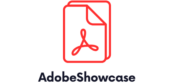Duplicating a page in Adobe can feel like trying to find a needle in a haystack, especially when you’re knee-deep in a project. But fear not! With just a few simple clicks, you can copy that page faster than you can say “Ctrl+C.” Whether you’re working on a dazzling design or a crucial document, knowing how to duplicate pages can save time and sanity.
How to Duplicate a Page In Adobe
Duplicating a page in Adobe applications simplifies the design process. Users can quickly replicate pages to maintain consistency across projects. Efforts are minimized by ensuring that similar layouts are easily reproducible.
Adobe tools like Adobe Acrobat and Adobe InDesign provide efficient methods for duplication. In Acrobat, selecting the desired page, right-clicking, and choosing the “Duplicate” option streamlines the workflow. InDesign offers a straightforward drag-and-drop method in the Pages panel. These methods enhance productivity for designers and document creators alike.
Time efficiency increases significantly when users duplicate pages. Avoiding the need to recreate designs from scratch saves valuable time for projects requiring multiple iterations. Consistent formatting and design elements help projects maintain a professional appearance.
Additionally, duplicated pages can serve as templates for future use. These templates allow users to customize content while retaining the original design structure. Duplicate pages prove valuable when revising or updating existing documents.
Understanding the duplication process accelerates design workflows and improves project outcomes. The ability to duplicate pages enables designers to explore multiple options without starting over. Mastering these techniques makes working in Adobe tools more effective.
Step-By-Step Guide To Duplicating A Page

Duplicating a page in Adobe applications is straightforward and enhances efficiency in design tasks.
Using Adobe Acrobat
In Adobe Acrobat, duplicating a page requires just a few simple clicks. First, open the desired PDF document. Next, navigate to the “Page Thumbnails” panel on the left side of the window. Right-click on the specific page to duplicate, then select “Duplicate” from the context menu. The copied page appears immediately after the original. Adjust the page order by dragging it if needed. This method allows for easy organization and retention of essential design elements.
Using Adobe InDesign
Duplicating a page in Adobe InDesign is also simple and effective. Start by opening the desired InDesign document. Locate the Pages panel, usually found on the right side of the workspace. Select the page to duplicate, then click and drag it to the New Page button at the bottom of the panel. A new copy of the selected page appears instantly. This technique not only maintains consistency but also supports quick edits and modifications for various projects.
Common Issues And Troubleshooting

Duplicating a page in Adobe applications can sometimes present challenges. Understanding common issues helps users navigate these obstacles effectively.
Error Messages
Error messages can disrupt the page duplication process. Users may encounter notifications indicating limitations, such as unsupported file types or permissions issues. These messages require attention. Check the file format to ensure compatibility with Adobe applications. If permissions restrict editing, securing the appropriate access often resolves the error. Users should note that some features might not be available in certain versions of the software. Staying updated with the latest versions minimizes these occurrences.
Page Not Duplicating Properly
A page might not duplicate correctly due to various factors. First, ensure that the selection is precise; an incorrect selection may cause duplication to fail. Sometimes, the application may not respond due to performance issues. Closing other running programs can help free up system resources. Overlapping elements on the page can also prevent successful duplication. Adjusting or grouping these elements before duplication usually resolves this issue. If problems persist, restarting the application might reset functionalities.
Best Practices For Duplicating Pages

Focusing on best practices enhances the page duplication experience in Adobe applications. First, ensure the document format supports duplication, as incompatible formats can cause errors. Staying informed about supported file types prevents unnecessary obstacles.
Second, selection accuracy matters. Verify that the correct page is chosen before initiating duplication. Using the Page Thumbnails panel in Adobe Acrobat or the Pages panel in Adobe InDesign facilitates precise selection.
Third, maintaining an organized workspace can improve efficiency. Closing unrelated applications optimizes system performance, which boosts Adobe’s responsiveness during duplication tasks. Keeping the workspace clutter-free makes navigation easier.
Fourth, when modifying elements before duplication, group related elements together. Grouping reduces the chance of missing parts in the copied page. This step ensures all components appear consistently in the duplicated copy.
Fifth, utilize shortcuts to speed up the process. Familiarizing oneself with keyboard shortcuts can save time compared to manual navigation. For instance, using Ctrl + D in Adobe is a quick way to duplicate selected items.
Lastly, always save progress frequently. Regular saving minimizes data loss, especially after completing significant edits. Implementing an efficient save routine contributes to a smoother workflow.
Overall, adhering to these best practices significantly enhances the efficiency and effectiveness of duplicating pages in Adobe applications. Emphasizing organization and accuracy contributes positively to any design project.
Duplicating pages in Adobe applications can transform the way designers work. By mastering the simple techniques outlined, users can streamline their processes and enhance productivity. The ability to quickly replicate pages not only saves time but also ensures consistency across projects.
With tools like Adobe Acrobat and Adobe InDesign, duplicating pages becomes a straightforward task. Implementing best practices further boosts efficiency and minimizes potential issues. By staying organized and utilizing shortcuts, designers can focus more on creativity and less on technical challenges. Embracing these methods ultimately leads to better project outcomes and a smoother design experience.