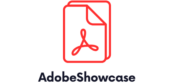Adobe software can sometimes feel like that one friend who won’t stop talking about their last vacation. It keeps piling up data in the cache, slowing everything down and making your creative process more tedious than it needs to be. If you’ve ever found yourself waiting for a program to respond while wondering if it’s contemplating the meaning of life, you’re not alone. Clearing the Adobe cache is the secret weapon every creative needs in their toolkit.
In just a few simple steps, you can reclaim your software’s speed and efficiency. Think of it as giving your programs a refreshing spa day—goodbye clutter, hello productivity! Dive into this guide and discover how easy it is to give your Adobe applications the boost they deserve. Your creative flow will thank you, and you might even find yourself with a little extra time to enjoy that coffee you keep forgetting about.
How To Clear Adobe Cache
Adobe cache stores temporary files generated by software applications, helping improve load times and performance. Over time, this cache accumulates, which can lead to slowdowns and inefficiencies in the software.
What Is Adobe Cache?
Adobe cache consists of temporary data created by Adobe products during use. This data includes previews, image files, and other information that streamlines tasks. Cache helps applications work faster by reducing the need to re-download or reprocess data. However, excessive cache buildup can lead to storage issues, causing applications to run sluggishly. Users benefit from understanding what cache entails for better performance management.
Why Clearing Adobe Cache Is Important
Clearing Adobe cache enhances application performance significantly. Reducing the cache size minimizes storage clutter and frees up space, which is crucial for resource-intensive tasks. Regularly clearing the cache prevents potential file corruptions and error messages, ensuring a smoother user experience. Users notice increased responsiveness and efficiency after performing this simple task. Maintaining optimal performance directly impacts productivity, allowing users to focus on their creative processes.
How To Clear Adobe Cache


Clearing Adobe cache enhances performance and ensures smooth operation. Users can follow specific steps for each application to effectively manage cache data.
Clearing Cache in Adobe Photoshop
Access the “Edit” menu. Select “Preferences” from the dropdown. In the subsequent window, choose the “Performance” tab. Click “Delete” next to the “Cache Levels” setting. After deletion, restart Adobe Photoshop to allow changes to take effect. Users notice improved performance and quicker loading times, facilitating a better creative experience.
Clearing Cache in Adobe Illustrator
Navigate to the “Edit” menu. Choose “Preferences” and then click on “Performance.” Look for the cache management section. Hit “Clear” in the “Memory & Performance” settings. This action clears temporary files and optimizes memory usage. Restart Adobe Illustrator to finalize adjustments. Following these steps results in smoother software functionality and responsiveness.
Clearing Cache in Adobe Acrobat
Open Adobe Acrobat and click on “Edit” in the main menu. Select “Preferences” and locate the “Documents” category. Under “Temporary Document Storage,” click “Delete” to remove cache files. Finish by restarting the program to refresh settings. This process enhances application speed, preventing lag during document processing.
Tips for Managing Adobe Cache

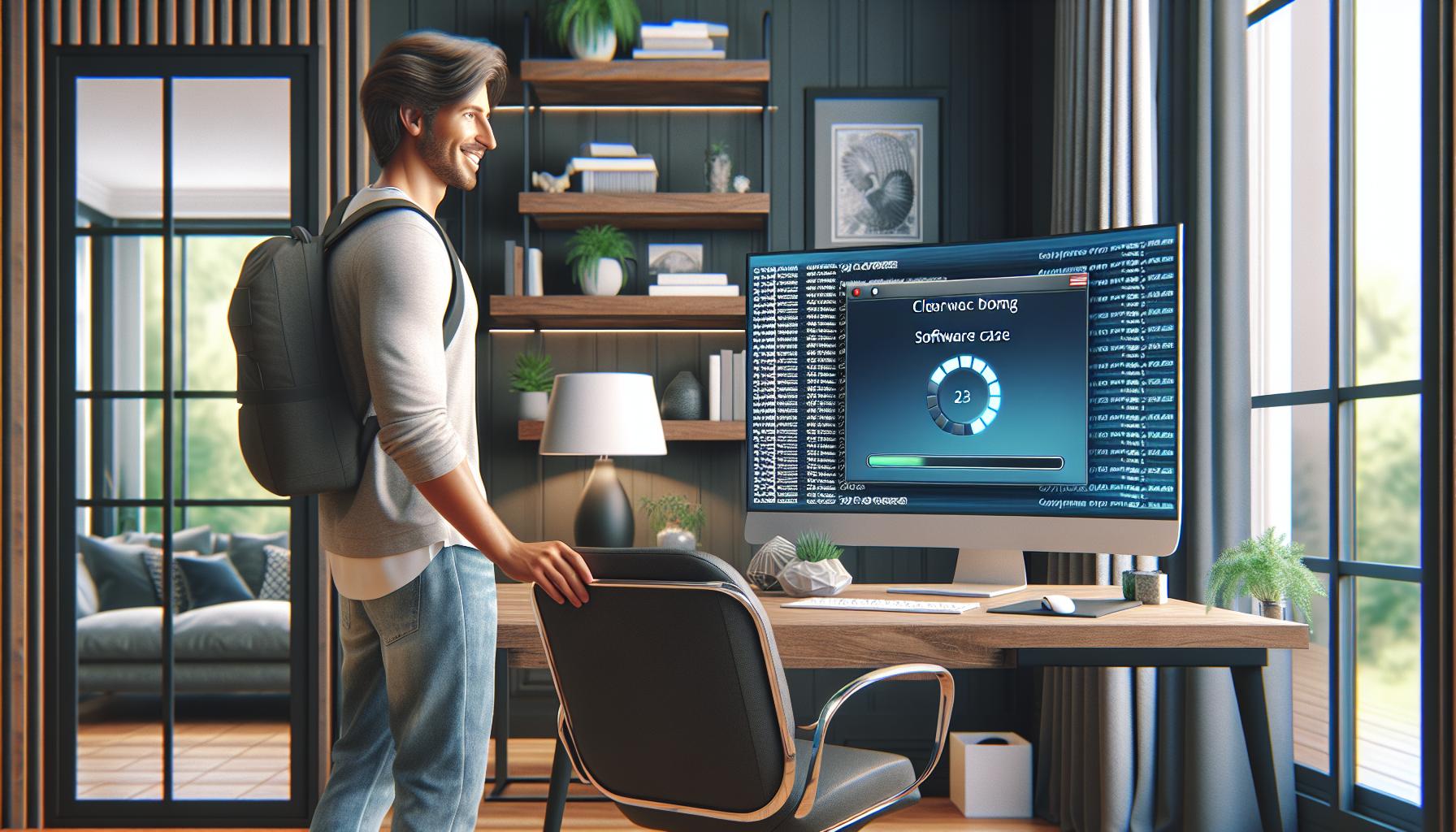
Maintaining an efficient Adobe cache can improve application performance significantly. Regular maintenance and utilizing available cleaning tools contribute to better software functionality.
Regular Maintenance
Performing regular maintenance helps prevent cache buildup. Schedule routine cache clearing every few weeks to maintain smooth operation. Monitor performance after clearing the cache to ensure applications run efficiently. Create a habit of checking cache size through application settings. Adjust settings to automatically clear cache when reaching certain thresholds. This proactive approach minimizes potential slowdowns and keeps software responsive.
Utilizing Adobe Cleaning Tools
Adobe provides cleaning tools designed to simplify cache management. These tools allow users to clear unnecessary files without manual intervention. Downloading the Adobe Creative Cloud Cleaner Tool aids in removing problematic cache files. Using this tool can restore settings and optimize application performance. Consider leveraging third-party cache cleaning tools, if necessary. Always follow official guidelines while using these utilities to ensure optimal results. Regular cleaning through these tools enhances both software speed and user experience.
Common Issues After Clearing Cache


Clearing the Adobe cache can lead to some common issues. Understanding these challenges helps users navigate the aftermath effectively.
Performance Problems
Performance problems often arise immediately after clearing the cache. Software may experience unexpected slowdowns during initial launches since applications rebuild cache files from scratch. Some users notice temporary lag while the software regains optimal speed, primarily due to the absence of previously stored data. They might feel frustrated if tasks require additional time to complete. Optimizing settings post-clearance can help mitigate these issues. Regularly monitoring application performance during this phase ensures a swift return to usual efficiency.
Missing Preferences
Missing preferences frequently occur following a cache clearance. This happens when custom settings or workspace configurations revert to defaults, disrupting personalized workflows. Users may find themselves reconfiguring various preferences, which can be time-consuming. Checking application settings immediately after clearing cache provisions insight into any adjustments necessary. Saving customized settings ahead of time can prevent this inconvenience. It’s advisable to document preferences or export them when possible for easy restoration, making future cache clearances smoother.
Clearing the Adobe cache is a vital step in maintaining optimal performance across various applications. By following the straightforward steps outlined in the article users can enhance their software’s responsiveness and efficiency. Regular cache management not only prevents slowdowns but also safeguards against potential errors and file corruptions.
Incorporating routine maintenance into the workflow can lead to a more enjoyable creative process. With tools like the Adobe Creative Cloud Cleaner Tool users can streamline cache management effortlessly. Embracing these practices ensures that Adobe applications remain fast and reliable allowing for uninterrupted creativity.